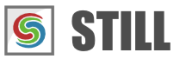Frequently asked questions
General Questions
Can I try STILL before I buy?
Yes, the trial version of STILL is available for download here. It is a fully working package with all the features enabled allowing you to test the available sample projects or create your own. Projects saved with the trial version are compatible with the registered version.
The trial version will add a watermark on the generated images.
What are the system requirements for STILL?
To get up and running with STILL, you'll need:
Microsoft Windows Vista, 7 or 8 (32-bit or 64-bit)
200MB free disk space for program installation
1.4 GHz Intel Pentium 4 or AMD Athlon 64 processor (2.4 GHz Intel Core 2 Quad or AMD Phenom X4 recommended)
4GB of RAM (8GB recommended)
17" LCD Monitor with a 1024 x 768 minimum resolution (21" at 1920 x 1200 recommended)
Graphics card with OpenGL support
An internet connection for online product activation and update.
How to install STILL?
Obtain a copy of STILL. The latest versions of STILL can be downloaded from http://mirafx.com/STILL/. Download the package that matches your platform and execute the downloaded exe file. This will launch the installer and show you a welcome screen. Click Next. Each of the screens used in the installation process are described.
License Agreement Page. A screen showing the MIRAFX End User License Agreement will apear. You must indicate acceptance of agreement by selecting
Acceptbefore continuing withNextbutton.STILL Information Page. This screen contains some information relating to the MIRAFX product you are about to install.
Components Selection Screen. Select the components you wish to install and click the
Nextbutton.Summary Screen. This page summarizes selected installation settings and steps. After clicking the
Installbutton the selected installation steps are performed. Depending on your computer's configuration, this may launch the Microsoft Runtime installer.Installation Completed Screen. This page is the last step in installation. It will close installer and allow you to start using STILL immediately.
Sales Questions
How to buy a license for STILL
If you wish to continue using a STILL product you need to buy a license.
Download a trial version of the product from the Download page and give it a try (note that the trial version will add a watermark on the generated images).
When you're ready to buy a license, go to the Buy page.
Choose the license type that suits your needs an click on the corresponding
Buy Nowbutton. A single user license allows you to activate the product on two computers.Enter your billing information and click the
Paybutton. Make sure your email address is correct before submitting this form. This address will be used to send you the product serial number.You will be transferred to PayPal for the final checkout where you will be able to choose from paying with a credit card or use your PayPal account.
Once you have paid you will receive both a receipt and a serial number by email.
I already have a serial number
If you have already received a serial number follow the instructions in the How to activate your copy of STILL section.
I didn't receive the email with my serial number, what do I do?
If you did not receive your STILL serial number after purchase please contact us and send us a copy of your receipt.
Licensing Questions
What are the available licenses for STILL?
There are two license types available (standard and student). One license allows a user to activate STILL on a maximum of two computers without restriction as long as he or she is the only person using it.
Standard License: This license allows you to install STILL on maximum two computers for your exclusive use.
Student License: Select this license option if you are a full time student, faculty or researcher and you want to use STILL for educational purposes.
Activation Questions
How to activate your copy of STILL
Start STILL and select Help > Activate STILL from the menu. This will bring up a screen where you can register your copy of STILL.
Instant registration (via Internet)
Enter your STILL product serial number in the text field. Your STILL Serial Number should be in the format XXXX-XXXX-XXXX-XXXX-XXXX.
After you entered your serial number click Activate Now to activate your copy. A confirmation message will tell you if the activation succeeded or not. If automatic activation could not be completed for some reason, you can manually activate the software using a web browser.
Manual registration (no Internet)
The manual activation screen will guide you through the activation process. Select the appropriate activation option from the list below and click Next.
I have web access on this computer
Open a web browser manually.
Copy the link you see and paste into the address bar.
Copy the the activation key from the web page, paste it and click
Activate.
Manual registration with internet
I don't have web access on this computer
Save the Activation Request ID by clicking the
Savebutton.Take the Activation Request File to a different computer that has an Internet connection
Open the Activation Request File in a web browser on that computer
A page containing a Download Activation File link will be displayed.
Download it and return to this computer.
Click the
Activatebutton and select the activation file you have downloaded.
Manual registration without internet
I already have an Activation Key
If you already have an activation key and would like to activate your product now, enter the Activation Key and click Activate. Save your product activation request id and activation key for future reference.
Need more help with STILL?
Cannot find what you are looking for? Please ask a question through our support form.