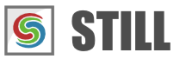STILL - Reference Manual
Contents
User interface
Effects
- Adjust
- Enhance
- Blurs
- Photo effects
- Artistic effects
- Edge effects
- Distortion effects
- Light and shadows
- Masks
- Borders
Area effects
Graphic objects
Editing images
Applying effects
Making collages
Presets
Importing
Exporting
Installation
More help
Printing images
STILL can print the sequence of images, one image per page.
Vector text and vector objects are rendered as vector graphics and are not merged with the background image. When a page printed to different resolutions the overlay objects will preserve their quality.
Select File > Print or click the Print tool button.

A dialog box will open allowing you to select the printer, the page range you want to print, scaling method, page orientation and page margins.
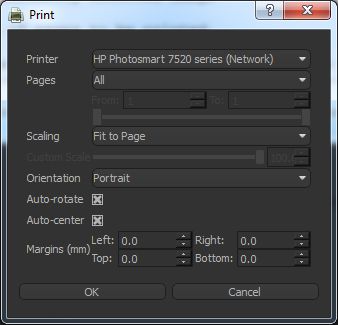
Printer: Selects the printer from the list of available printers.
Pages: Selects the images from the sequence that need to be printed as pages:
All: all images in the sequence
Current: prints only the currently selected image
Custom: specifies a range of pages to be printed.
Scaling: Selects how the images should be resized to fit the page dimensions:
Custom Scale: Allows you to specify a scale as a percentage of the page size.
Fit to Page: The image is automatically scaled to fit inside the page rectangle. The aspect ratio is preserved.
Stretch to Page: The image is automatically stretched to fit inside the page rectangle. The aspect ratio is not preserved.
Fill to Page: The image is automatically scaled and cropped to fill the entire page. The aspect ratio is preserved.
Orientation: Selects the page orientation.
If Auto-rotate is checked, images will be rotated to match the selected page orientation.
If Auto-center is checked, images will be positioned at the center of the page.
Margins: Specifies the page margins in millimeters.